To use DALL-E 3, navigate to the Bing website, select the chat icon, describe the image, and press Enter. Experiment with keywords for varied outputs and focus on detailed prompts for better results.
DALL-E 3 from OpenAI offers creative control in editing images through descriptive inputs. This AI image generator allows users to manipulate images by describing changes within a chat interface. While access may be limited initially, users can expect to utilize DALL-E 3 within ChatGPT for enhanced capabilities.
Stay updated on forums and platforms like Reddit and Medium for tips and insights on maximizing the potential of DALL-E 3.
Dall-E 3

Table of Contents
Getting Started With Dall-e 3
Discover the power of DALL-E 3 by providing detailed and descriptive prompts for generating unique images. Experiment with various keywords to unleash the full creative potential of this AI image generator. Harness the creative control and safety features offered by DALL-E 3 to bring your visual ideas to life effortlessly.
Accessing The Dall-e 3 Platform
To access the DALL-E 3 platform, navigate to the official website and locate the login/signup section.
Creating An Account
To create an account, fill in the required information, such as your email address, username, and password.
Once your account is created, you can explore the various features of DALL-E 3. The platform offers a user-friendly interface that allows you to easily generate images using advanced AI technology.
Experiment with different prompts and keywords to see how they influence the output of your generated images. Ensure to provide detailed descriptions to get the best results.
Whether you are a beginner or an experienced user, DALL-E 3 provides creative control and innovative tools to enhance your image editing experience.
Exploring Dall-e 3 Features
DALL-E 3 features offer creative control and focus on safety, allowing users to generate unique and detailed images by experimenting with different descriptive prompts and keywords. With the DALL-E editor interface, users can edit images by selecting areas and describing the changes in chat, providing a seamless and intuitive experience.
Understanding The Image Generation Process
DALL-E 3 is an AI image generator developed by OpenAI that allows users to create unique and diverse images based on textual prompts. The image generation process involves utilizing advanced algorithms and neural networks to interpret and transform text descriptions into visually compelling images.
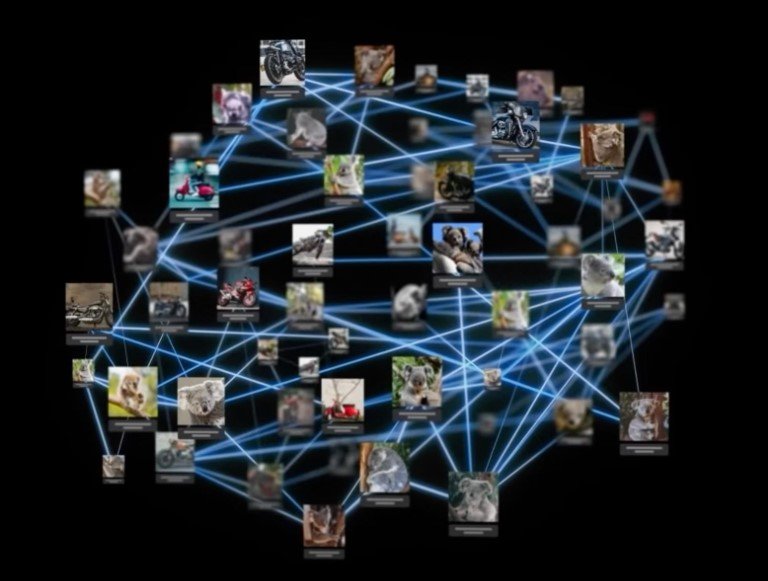
Utilizing The Text-to-image Feature
The text-to-image feature of DALL-E 3 enables users to input detailed textual descriptions, prompting the AI to generate corresponding images. By providing specific and descriptive prompts, users can experiment with various keywords to observe the significant impact of slight variations on the output. This functionality empowers users to unleash their creativity and explore the endless possibilities offered by the DALL-E 3 image generator.
Advanced Techniques With Dall-e 3
Customizing Image Outputs
Customizing image outputs with DALL-E 3 allows you to create unique and tailored visual content. By leveraging the power of natural language descriptions, you can instruct DALL-E 3 to generate images that match your specific requirements. The process involves providing detailed and precise prompts to guide the AI in creating the desired visuals. Experimenting with different descriptive keywords can yield varying results, showcasing the versatility and adaptability of DALL-E 3’s image generation capabilities.
Implementing Style Transfer With Dall-e 3
Implementing style transfer with DALL-E 3 presents an exciting opportunity to infuse your creative vision into the generated images. By specifying the desired style and content, you can harness the AI’s ability to seamlessly merge different artistic elements, resulting in visually striking outputs. This advanced technique enables you to explore the fusion of diverse visual aesthetics, opening up new avenues for artistic expression and experimentation.
Best Practices For Optimal Results
For optimal results using DALL-E 3, focus on safety, exercise creative control, and utilize the DALL-E editor interface for image editing. Experiment with descriptive prompts and keywords to enhance image generation outcomes. Access DALL-E 3 through platforms like ChatGPT for a seamless experience.
Dall-E 3 is a cutting-edge AI technology that generates high-quality images based on textual descriptions. To get the most out of this tool, you need to follow some best practices that will help you achieve optimal results. Here are some tips to help you get started:
Choosing The Right Input Text
The first step to using Dall-E 3 effectively is to choose the right input text. The quality of the text you provide will have a direct impact on the quality of the image generated. To ensure that your input text is of the highest quality, you should:
- Be as specific and detailed as possible in your descriptions
- Use descriptive language that accurately conveys the image you have in mind
- Avoid using ambiguous or vague language that could result in an inaccurate image
- Experiment with different combinations of words to see how they affect the output
Optimizing Image Resolution
Another important factor to consider when using Dall-E 3 is image resolution. The higher the resolution of the image, the more detail and clarity it will have. To optimize image resolution, you should:
- Ensure that the image you are generating is in a high-resolution format
- Choose a size that is appropriate for the intended use of the image
- Avoid using images that are too small or too low-resolution, as they will result in blurry or pixelated images
- Consider using image editing software to enhance the resolution of the image before submitting it to Dall-E 3
Adhering To Html Syntax
Finally, when creating headings such as H3, it is essential to adhere to HTML syntax to ensure that your content is correctly structured and optimized for search engines. Here’s an example of how to write an H3 heading in HTML syntax:
Choosing The Right Input Text
Tips And Tricks
Learn how to maximize DALL-E 3 with these tips and tricks: Focus on safety, exercise creative control, and utilize the OpenAI editor interface for editing images. Experiment with descriptive prompts and keywords to enhance your image-generation experience.
Tips and Tricks for Using DALL-E 3 DALL-E 3 is a powerful image generator that can be used for free on ChatGPT. With DALL-E 3, you can create stunning, high-quality images using just a text prompt. However, to get the most out of this image generator, there are some tips and tricks that you should keep in mind. In this article, we’ll explore some of the best ways to use DALL-E 3 to create amazing images. Utilizing DALL-E 3 Presets One of the easiest ways to use DALL-E 3 is to utilize the built-in presets that it comes with. These presets are pre-designed images that have been created by the DALL-E 3 team. By selecting one of these presets you can quickly generate an image that fits your needs. To use a preset, simply select it from the list of available options and enter your text prompt. DALL-E 3 will then generate an image that matches your prompt and the preset you selected. Experimenting with Different Text Prompts Another way to get the most out of DALL-E 3 is to experiment with different text prompts. The more detailed and descriptive your prompt is, the better the resulting image will be. Try to be as specific as possible when describing what you want the image to look like. For example, instead of simply saying “dog,” try saying “a brown dog with floppy ears and a big nose sitting in a field of grass.” This will help DALL-E 3 create a more accurate and detailed image. Ensuring each H3 heading adheres to HTML syntax:
| Utilizing Dall-e 3 Presets |
| One of the easiest ways to use DALL-E 3 is to utilize the built-in presets that it comes with. These presets are pre-designed images that have been created by the DALL-E 3 team. By selecting one of these presets, you can quickly generate an image that fits your needs. To use a preset, simply select it from the list of available options and enter your text prompt. DALL-E 3 will then generate an image that matches your prompt and the preset you selected. |
| Experimenting With Different Text Prompts |
| Another way to get the most out of DALL-E 3 is to experiment with different text prompts. The more detailed and descriptive your prompt is, the better the resulting image will be. Try to be as specific as possible when describing what you want the image to look like. For example, instead of simply saying “dog,” try saying “a brown dog with floppy ears and a big nose sitting in a field of grass.” This will help DALL-E 3 create a more accurate and detailed image. |
In addition to these tips, it’s also important to remember to use DALL-E 3 responsibly. Avoid using it to create images that are offensive, harmful, or misleading. By following these tips and using DALL-E 3 responsibly, you can create amazing images that will impress your friends and colleagues. So why not try DALL-E 3 today and see what kind of images you can create?
Case Studies
Learn how to utilize Dall-E 3 effectively through detailed prompts and keyword experimentation for optimal image generation. The DALL·E editor interface allows for creative control by selecting and describing image edits in chat, enhancing the user experience. Explore the possibilities of Dall-E 3 with a focus on safety and innovation.
Real-world Applications Of Dalle 3
DALL-E 3, an advanced AI image generation model, has found diverse applications in various industries. From creating realistic product prototypes to generating artwork and designing virtual environments, the real-world applications of DALL-E 3 are wide-ranging and impactful. Let’s explore some fascinating case studies that demonstrate the versatility and power of this cutting-edge technology.
Success Stories Using Dall-e 3
Several success stories using DALL-E 3 have emerged, showcasing its potential to revolutionize creative processes and problem-solving in different fields. From enabling designers to quickly visualize concepts to assisting marketers in creating compelling visual content, the success stories using DALL-E 3 highlight its ability to streamline workflows and unleash creativity. Let’s delve into some remarkable examples of how organizations and individuals have leveraged DALL-E 3 to achieve outstanding results.
Future Developments And Trends
Discover the future of image generation with DALL-E 3, a cutting-edge tool from OpenAI. Use detailed prompts to unlock limitless creative possibilities and experiment with keywords for unique outputs. With DALL-E 3, creative control and safety are at your fingertips, revolutionizing visual content creation.

Potential Advancements In Dall-e 3 Technology
The future of DALL-E 3 technology holds the promise of remarkable advancements. With ongoing research and development, there is a growing anticipation for enhancements in the capability of DALL-E 3 to generate even more intricate and realistic images. The potential for improved image resolution, faster processing, and expanded image generation capabilities is on the horizon, which could revolutionize the way visual content is created and utilized.
Anticipated Uses In Various Industries
The anticipated uses of DALL-E 3 in various industries are diverse and expansive. In the field of marketing and advertising, there is excitement about the potential for highly customized and visually captivating content creation. Additionally, in the realm of design and architecture, the ability of DALL-E 3 to quickly generate concept visuals and prototypes is highly anticipated. Furthermore, in the healthcare industry, the technology’s potential for creating detailed medical illustrations and anatomical renderings is generating significant interest.
Frequently Asked Questions
How Can I Access Dalle 3?
To access DALL·E 3, navigate to the OpenAI website and log in to your account. If you don’t have access yet, you may need to wait until it becomes available. Keep an eye on the OpenAI Developer Forum for updates on accessing DALL 3.
How Can I Use Dell E 3 in ChatGPT?
To use DALL-E 3 in ChatGPT, access the chat interface, describe the image you want, and press Enter. Utilize detailed prompts and experiment with keywords for varied outputs.
How To Start With Dall E 3?
To start with DALL-E 3, visit the OpenAI website and apply for access. Once approved, use the DALL-E editor interface to edit images by selecting an area and describing the changes in chat. Experiment with keywords to see how they affect the output.
How Do You Use Dalle 3 Effectively?
To use Dalle 3 effectively, describe your image in detail and experiment with keywords for varied output. Use the DALLE editor interface to select and edit image areas while describing changes in chat. Ensure creative control and focus on safety when using the DALL3 image generator.
Conclusion
Discover the endless possibilities with DALL-E 3 by experimenting with detailed prompts and keywords. Unlock creative control and explore innovative image editing features. Embrace the future of AI technology with DALL-E 3 for captivating visual content creation.


