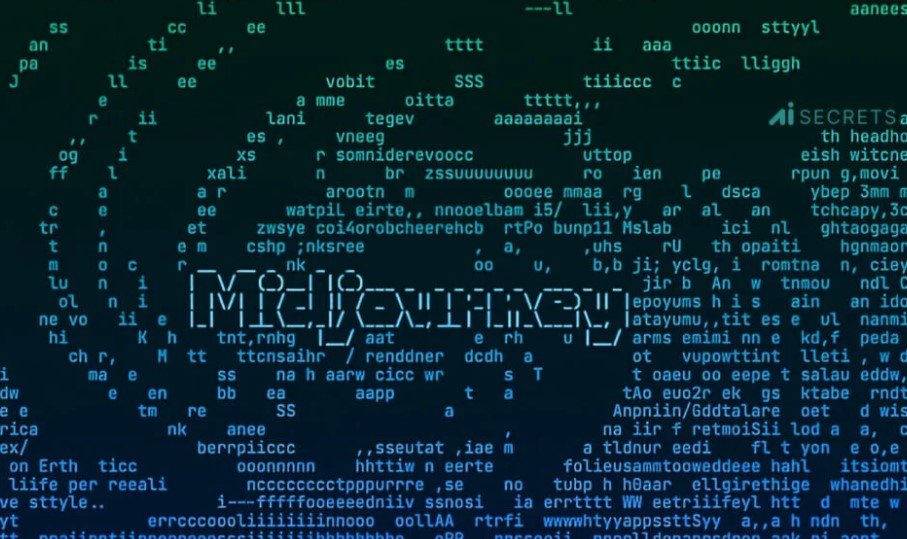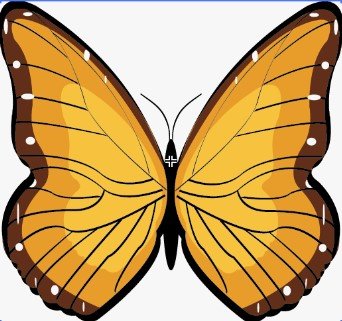3D with Illustrator allows you to create three-dimensional designs and objects using Adobe Illustrator. With the use of various tools and techniques, you can generate realistic and detailed 3D illustrations in the software.
Adobe Illustrator offers a powerful platform for creating 3D designs, enabling users to produce stunning and lifelike visuals. By utilizing the software’s features, you can bring depth and dimension to your artwork, making it stand out and captivate your audience.
Whether you’re a graphic designer, illustrator, or digital artist, mastering 3D with Illustrator can elevate your work and expand your creative possibilities. We will explore the process of creating 3D designs in Illustrator and delve into the various tools and methods to achieve impressive results. Whether you’re a beginner or an experienced user, this guide will provide valuable insights and techniques to enhance your 3D design skills in Illustrator.
3D With illustrator
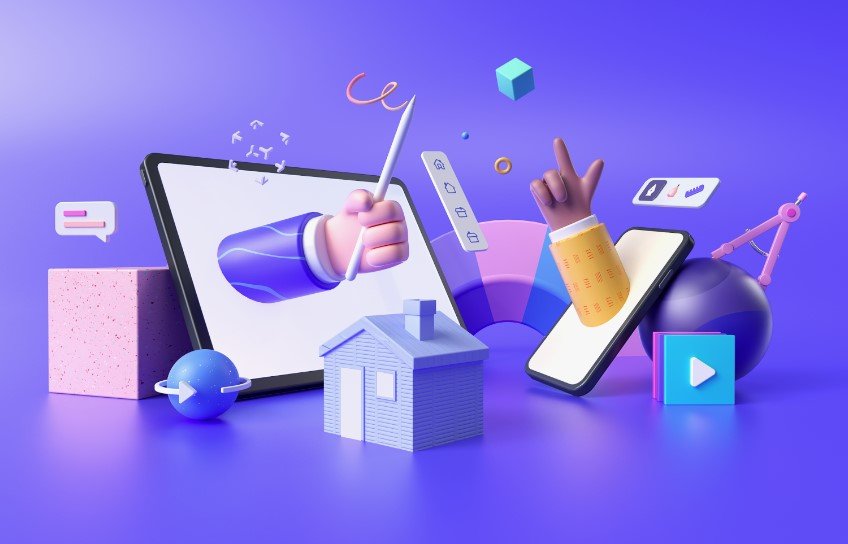
Table of Contents
Getting Started With Illustrator For 3d
Learn how to delve into 3D design with Adobe Illustrator to create stunning visual effects and enhance your design projects. Master the essentials and explore the powerful 3D capabilities of Illustrator to bring your creative visions to life with depth and dimension.
Elevate your design skills and unlock a world of possibilities with 3D in Illustrator.
Understanding Illustrator Basics
When it comes to creating 3D objects in Illustrator, it’s important to have a solid understanding of the basics. Illustrator is a powerful design software that allows you to create vector graphics, which are scalable and can be manipulated in various ways. Some of the key concepts to understand include layers, paths, shapes, and colors. By mastering these fundamental concepts, you’ll be able to create more complex 3D objects with ease.
Tools For Creating 3d Objects
Illustrator offers a range of tools that can be used to create 3D objects. One of the most important is the Extrude & Bevel tool, which allows you to create 3D shapes from 2D objects. You can also use the Revolve tool to create 3D objects by revolving a shape around an axis. Additionally, the Blend tool can be used to create smooth transitions between shapes, while the Mesh tool can be used to create complex, organic shapes. Finally, the Perspective tool can be used to create 3D scenes with depth and perspective.
Performance Tips
When working with 3D objects in Illustrator, it’s important to optimize your performance to ensure smooth and efficient work. One way to do this is to use the Performance panel, which allows you to adjust settings such as Anti-aliasing, GPU Performance, and Transparency Grid. You can also use the Simplify tool to reduce the complexity of your objects and improve performance. Finally, it’s important to use high-quality graphics cards and to keep your software up-to-date to ensure maximum performance.
Creating 3d Objects
Adobe Illustrator provides powerful tools to make a flat image look 3D in Illustrator. Creating 3D objects in Illustrator can add depth and dimension to your designs, enhancing their visual appeal. Let’s explore the different techniques for creating 3D objects using Illustrator.
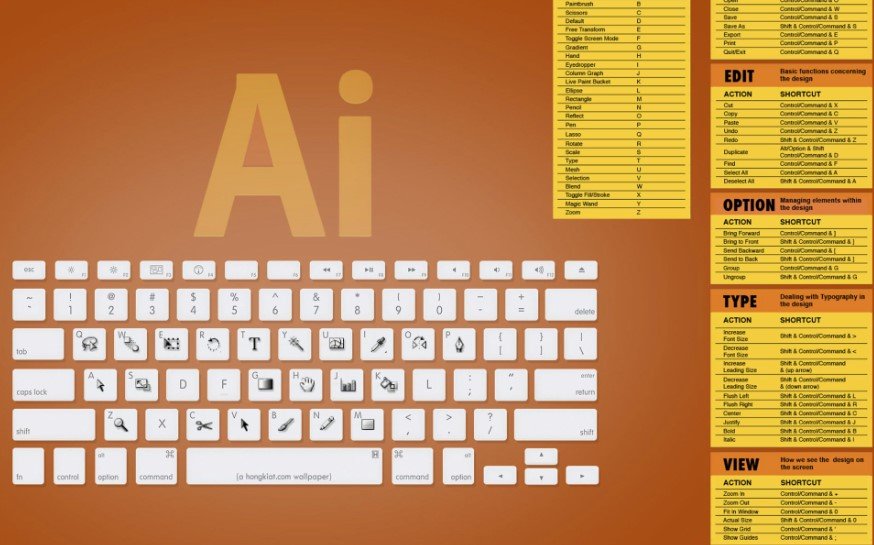
Using Extrude And Bevel
The Extrude and Bevel effect in Illustrator allows you to convert 2D shapes into 3D objects by adding depth and dimension. By adjusting the extrusion depth and bevel options, you can create a variety of 3D shapes such as cubes, cylinders, and more. This effect is perfect for adding depth to logos, text, and other graphic elements.
Revolve And Rotate Effects
The Revolve and Rotate effects in Illustrator enable you to create 3D objects by revolving or rotating 2D shapes around a specified axis. This technique is ideal for creating complex 3D shapes such as vases, bottles, and spherical objects. With the ability to manipulate the rotation angle and axis, you can achieve precise 3D renderings with realistic lighting and shading.
Adding Depth And Textures
Enhance your 3D illustrations in Illustrator by incorporating depth and textures.
Applying Shading And Lighting
Utilize shading and lighting techniques to add realism and depth to your 3D designs.
Using Textures For Realism
Integrate textures into your 3D illustrations for a more lifelike and engaging appearance.
Working With Perspective
When it comes to creating immersive 3D designs in Illustrator, understanding and applying perspective is crucial. Perspective can add depth and realism to your artwork, making it visually engaging. In this post, we will explore how to work with perspective in Illustrator to create stunning 3D designs.
Understanding Perspective Grid
Before delving into creating 3D objects with perspective, it’s essential to grasp the concept of a perspective grid. A perspective grid is a powerful tool in Illustrator that allows you to establish a three-dimensional environment for your artwork. By defining vanishing points and horizon lines, the perspective grid provides a framework for creating realistic spatial relationships within your designs.
Applying Perspective To 3d Objects
Once you have a solid understanding of the perspective grid, you can start applying perspective to 3D objects. Illustrator offers various tools and features to manipulate and transform shapes in 3D space. By leveraging the perspective grid and utilizing tools such as the Extrude & Bevel effect, you can give your objects depth and dimension, bringing them to life in a 3D environment.
Advanced Techniques
Combining 3d With 2d Elements
When it comes to advanced techniques in Illustrator 3D modeling, combining 3D with 2D elements opens up a world of possibilities. By integrating 3D objects with 2D designs, you can create visually stunning compositions with depth and dimension. This technique allows for the seamless incorporation of 3D objects into existing 2D artwork, enhancing the overall visual impact.
Creating Complex 3d Compositions
Another advanced technique in Illustrator 3D text and modeling is the creation of complex 3D compositions. By mastering the intricacies of lighting, materials, and rendering, you can produce elaborate 3D designs that captivate the viewer. This advanced skill set enables you to craft intricate and realistic 3D scenes, pushing the boundaries of what is achievable with Adobe Illustrator.
Exporting And Rendering
When working with 3D designs in Adobe Illustrator, a crucial aspect is the process of exporting and rendering your artwork. These steps are essential to ensuring your 3D creations are ready for use in various mediums and platforms.

Preparing 3d Artwork For Export
- Check the dimensions and scale of your 3D artwork.
- Ensure all components are grouped and organized properly.
- Review the materials and textures applied to your 3D objects.
- Verify that lighting effects are optimized for the desired output.
Rendering Options In Illustrator
- Utilize the ray tracing feature for realistic rendering effects.
- Experiment with different lighting settings to enhance the visual appeal.
- Adjust the depth and perspective of your 3D objects for a dynamic look.
- Create metallic effects by manipulating material properties.
- Implement ambient lighting to set the mood of your 3D scene.
Frequently Asked Questions
Can Illustrator Do 3d?
Yes, Illustrator can create 3D designs with its 3D effects feature. It allows users to extrude and bevel shapes, apply materials, and adjust lighting to create a 3D look. There are also tutorials available online to help users learn how to create 3D designs in Illustrator.
What is the 3D tool in Illustrator?
The 3D tool in Illustrator allows users to create three-dimensional objects and text for enhanced visual effects.
How Do I Become a 3d Illustrator?
To become a 3D Illustrator, learn design software basics, and build a digital portfolio showcasing your work.
How Do I Add 3d Models To Illustrator?
To add 3D models to Illustrator, go to the “File” menu and select “Place. ” Choose the 3D model file and click “Place. ” Adjust the size and position as needed.
Conclusion
Incorporate 3D design into your projects with Illustrator to elevate your creativity and stand out. Explore the endless possibilities of 3D modeling and rendering in a user-friendly way. Enhance your skills and create captivating visuals that leave a lasting impression on your audience.
Elevate your design game today!